ECN Merlin to BoilerAD Merlin
To remove the old Merlin drive mapping and then create the new mapping, follow these instructions:
0.) REMEMBER THE VPN!
1.) Check to see if you have a drive mapping to \\merlin.ecn.purdue.edu.
- Double click the "This PC" icon on your desktop
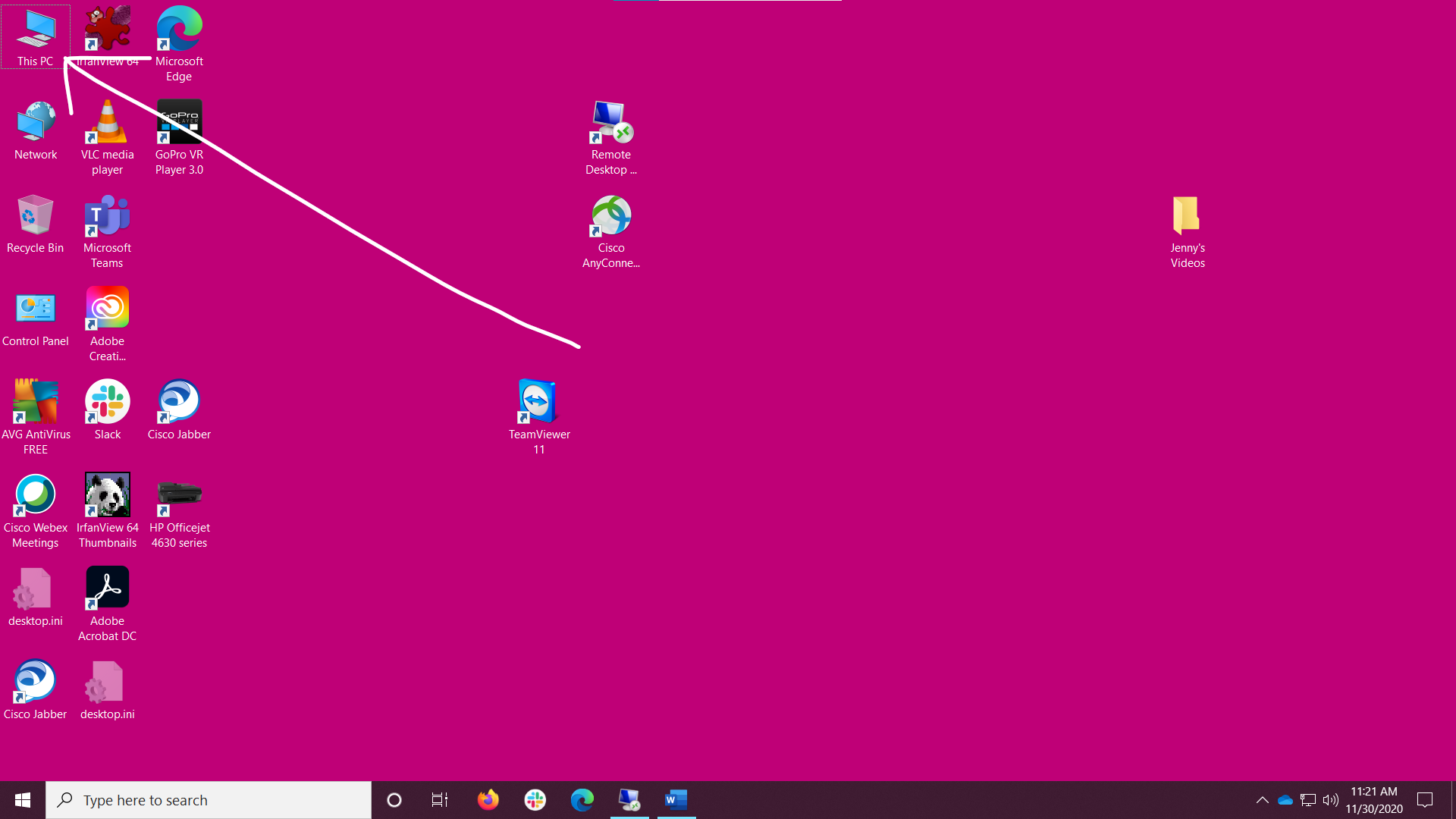
2.) If you have a drive mapping it will be listed with the share name first, followed by (\\merlin.ecn.purdue.edu) (Y:). You will need to know the drive letter in an upcoming step. You can use the built in Windows Snipping tool ( Windows Key + Shift + S) to take a picture of your drive mapping.
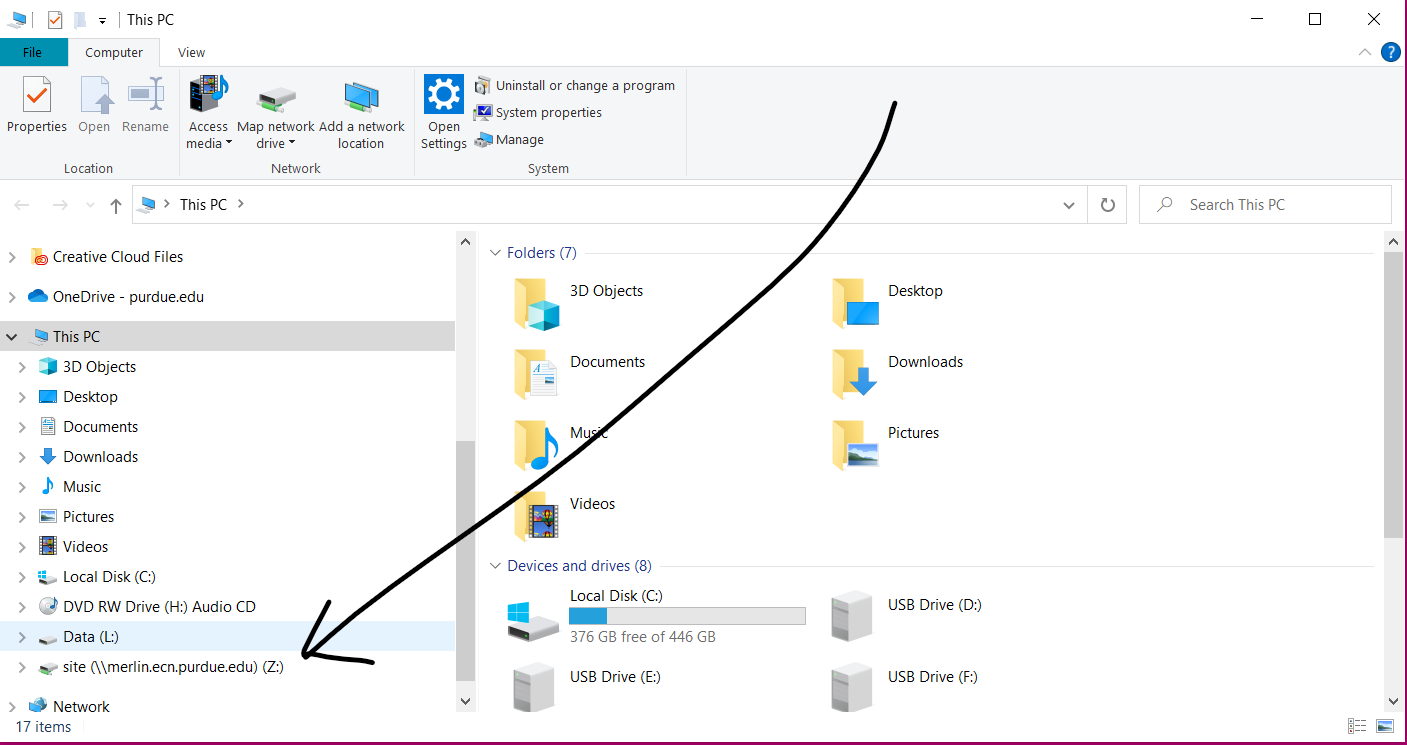
3.) Delete the old drive mapping.
- Right-click on the "This PC" icon on your desktop.
- Select "Disconnect Network Drive..."
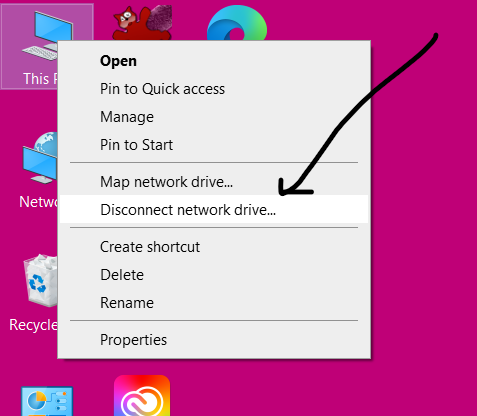
4.) Create the new drive mapping.
- Right-click on the "This PC" icon on your desktop
- Select "Map network drive..." from the list
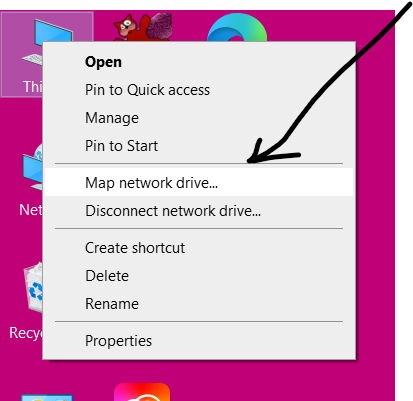
- Select the drive letter that you would like to use
- In the folder path, type: \\ecn-merlin.ecn.purdue.edu\*share name*
- Check the 2 boxes
- Then click "Finish"
- At the "Windows Security" dialog box, enter "boilerad\*username* and then your career account password
- Click "OK"
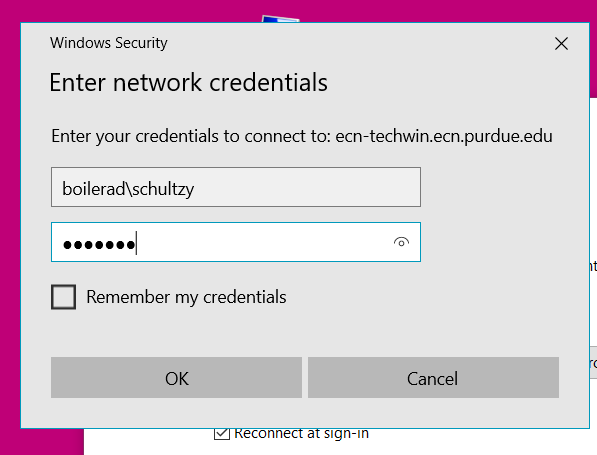
That should be it...
As always, ECN is more than willing to help answer any questions you may have or to assist you with recreating the drive mappings.
https://engineering.purdue.edu/ECN/AboutUs/ContactUs
Last modified: 2021/02/03 13:30:50.587067 US/Eastern by
sundeep.rao.1
Created: 2020/12/01 10:22:2.114218 US/Eastern by doug.schultz.1.
Categories
- Knowledge Base > OS > Windows > Windows 10
